-
If your account is currently registered using an @aol.com, @comcast.net or @verizon.net email address, you should change this to another email address. These providers have been rejecting all emails from @bulbagarden.net email addresses, preventing user registrations, and thread/conversation notifications. If you have been impacted by this issue and are currently having trouble logging into your account, please contact us via the link at the bottom right hand of the forum home, and we'll try to sort things out for you as soon as possible.
-
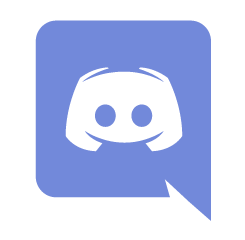 Bulbagarden has launched a new public Discord server. Click Here!
Bulbagarden has launched a new public Discord server. Click Here!
A Guide to IRC
Discussion in 'General' started by Mistral, Mar 1, 2015.
